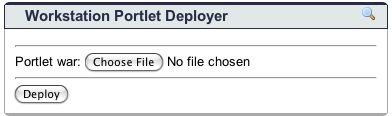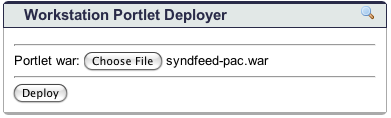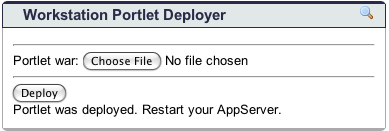DeployerPortlet
Name |
Deployer Portlet |
|---|---|
Version |
1.0.0 |
Author(s) |
|
Homepage |
|
Mailing Lists |
|
Issue Tracking |
|
License |
Apache Software License, Version 2.0 |
Release Docs |
|
Java API Docs |
|
Maven2 Artifact |
|
Download Source |
Description/Features
Uploads a portlet war file to a local Tomcat instance and deploys it using a Cernunnos script similar to the deployPortletApp target.
Installation
- Build the war file using maven:
Building DeployerPortlet
mvn clean install
- Deploy this to your portal.
Usage
These instructions assume that you are logged into your portal instance, you are subscribed to this portlet and you have navigated to the tab/page this portlet is on.
- Click the Browse button and select the war file for your portlet in the file chooser.
- Click the Deploy button after you have selected your war file.
- You will see the message 'Portlet was deployed. Restart your AppServer' if the deployment was successful. If the portlet could not be deployed, you will see the message 'There was a problem during deployment. Please try again.'.
- Stop and start Tomcat to pick up your changes.
The Deployed Portlet
When you deploy a portlet war file, the DeployerPortlet will expand it into its directory structure under $CATALINA_BASE/webapps and alter your /WEB-INF/web.xml file so uPortal can 'see' and run your portlet. If you use Maven, do not use the Pluto plugin before deploying your portlet.
Where to look if problems occur
If your portlet does not deploy, you can check the DeployerPortlet.log file under $CATALINA_BASE/logs. This file is set up so that it rolls every day. In the file, you should be able to see stack traces along with error messages that help explain what happened.
Redeploying a Portlet
If you have made changes to your portlet and want to see them in the portal, it is a good idea to delete the old portlet directory under the $CATALINA_BASE/webapps directory. This will get rid of any old files that may no longer be part of the portlet.
Examples
Version History
Open Issues
Screenshots
- Initial view
- Uploading a selected war file
- Success message