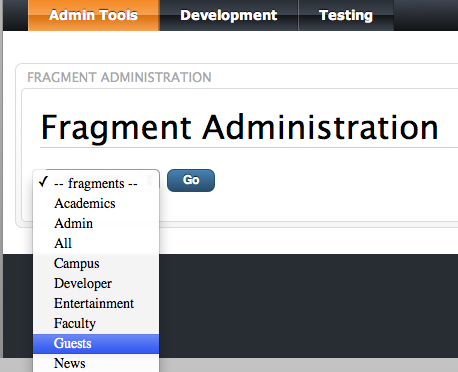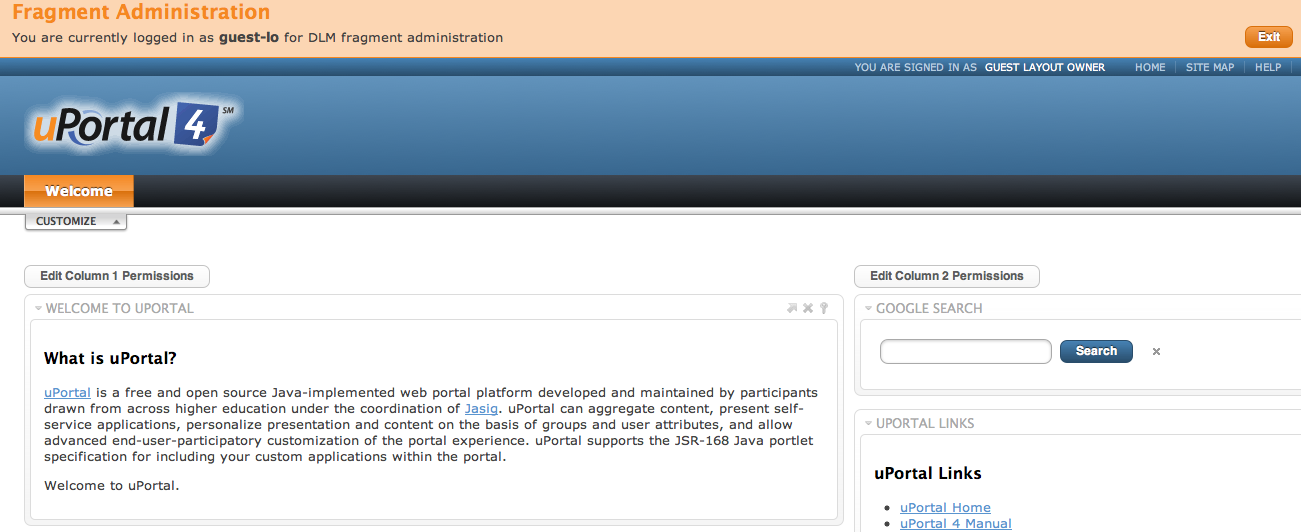modify the guest "Welcome" tab
The 'Welcome' tab is defined by the guest-lo user account but you may access the Guests fragment as an admin by accessing the Fragment Administration tool . See instructions below to customize the Welcome tab for guests.
Step 1. Log in as an administrator
Log into uPortal with an administrator account such as "admin" or an account that has permissions to the "Fragment Administration" tool. Select the "Guests" Fragment from the drop-down menu and click on "Go".
Step 2. Customize Welcome Tab
After you chose the "Guests" fragment you will appear as if you are logged in as the guest-lo account. From here you can customize the page by using the "Customize My Portal" tool to add new content or you may remove content directly from the page. When you have completed your customizations click on the "Exit Fragment" button.
Step 3. Restart uPortal
A tomcat restart is required for the Guest layout inorder to view your changes.
If you don't restart uPortal you may see this error:
uPortal Error
Sorry, but uPortal encountered an error that is preventing it from rendering. The error must be corrected by system administrators. Try again later.
Guest users have the ability to edit portlet preferences. However those preference changes are stored only in session and not persisted to the database. This allows a guest user to do things such as change how the Newsreader presents news feeds or other portlet presentation aspects without affecting other guest sessions.