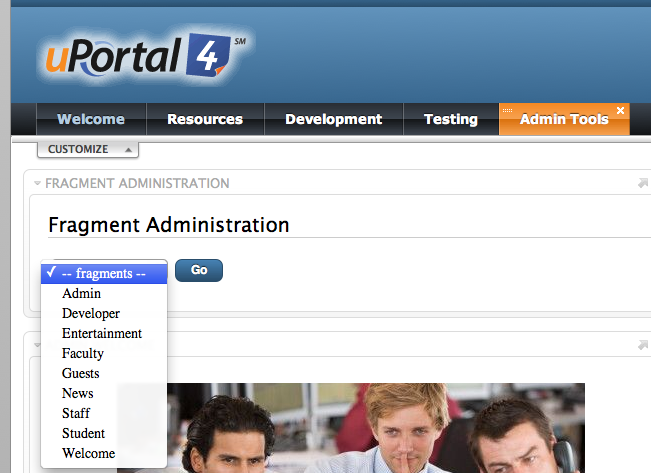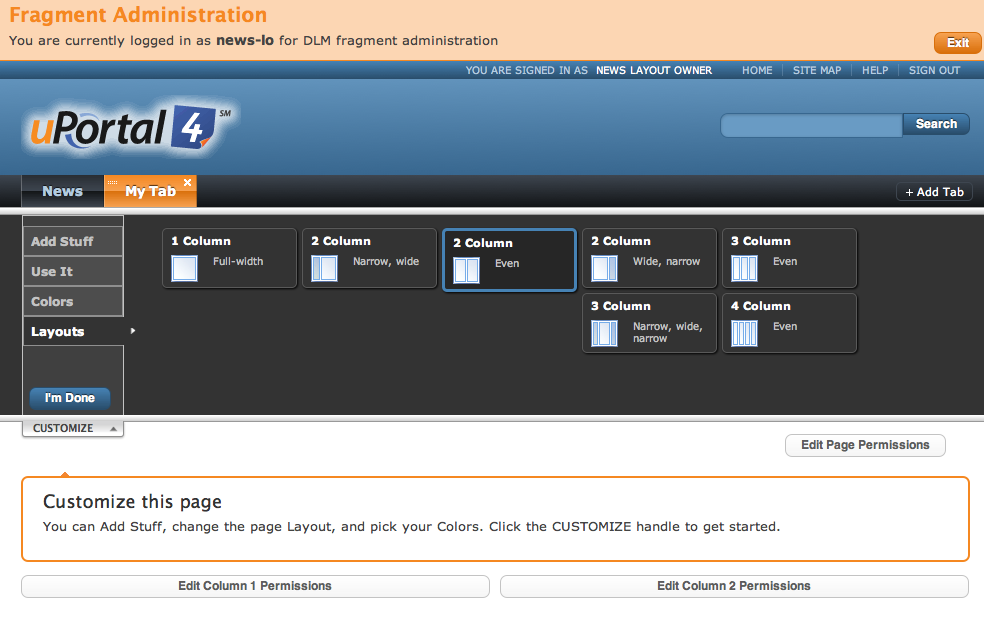The following instructions are the second part of defining fragments. Check out the first part of this tutorial, which will take you step-by-step to defining a new fragment.
...
- Select one of the fragments from the list to customize the layout. (See image below)
From the Customize My Portal portlet, click Add tab. (See image above to view the Customize My Portlet portlet)
Step 3. Add a tab
- Click Add tab located on the right-side of the navigational menu
...
- Click Customize from the navigational bar
- Click on Layouts where you can then specify the column layout for the new tab
Step 5. Add Stuff
...
Step 6: Manage Permissions
As an administrator you can customize your content by locking down portlets set in your tab layout. You can restrict users from removing content or move the layout of content on the page.
- Click on the Edit Page Permissions or Edit Column Permissions button(s) to manage the permissions to the tab or column (see example of the Edit Column Permissions below)
- Edit Column Permissions: manage permissions by allowing users to Move this column, Edit Column Properties, Add portlets to this column, Delete this column.
- Edit Page Permissions: manage permissions by allowing users to Move this tab, Edit page properties, Add columns, Remove this tab
...